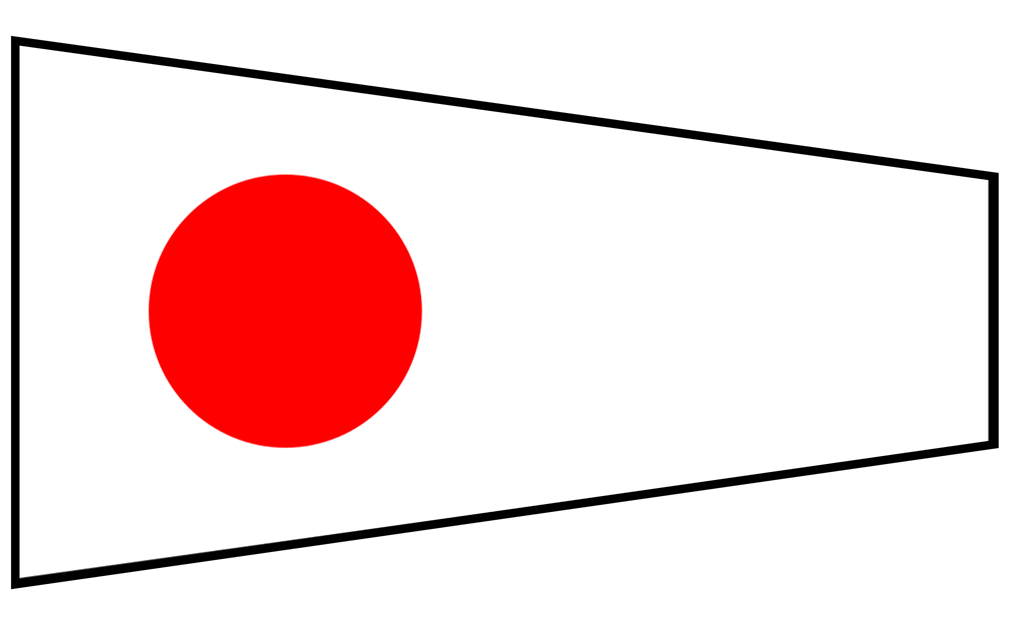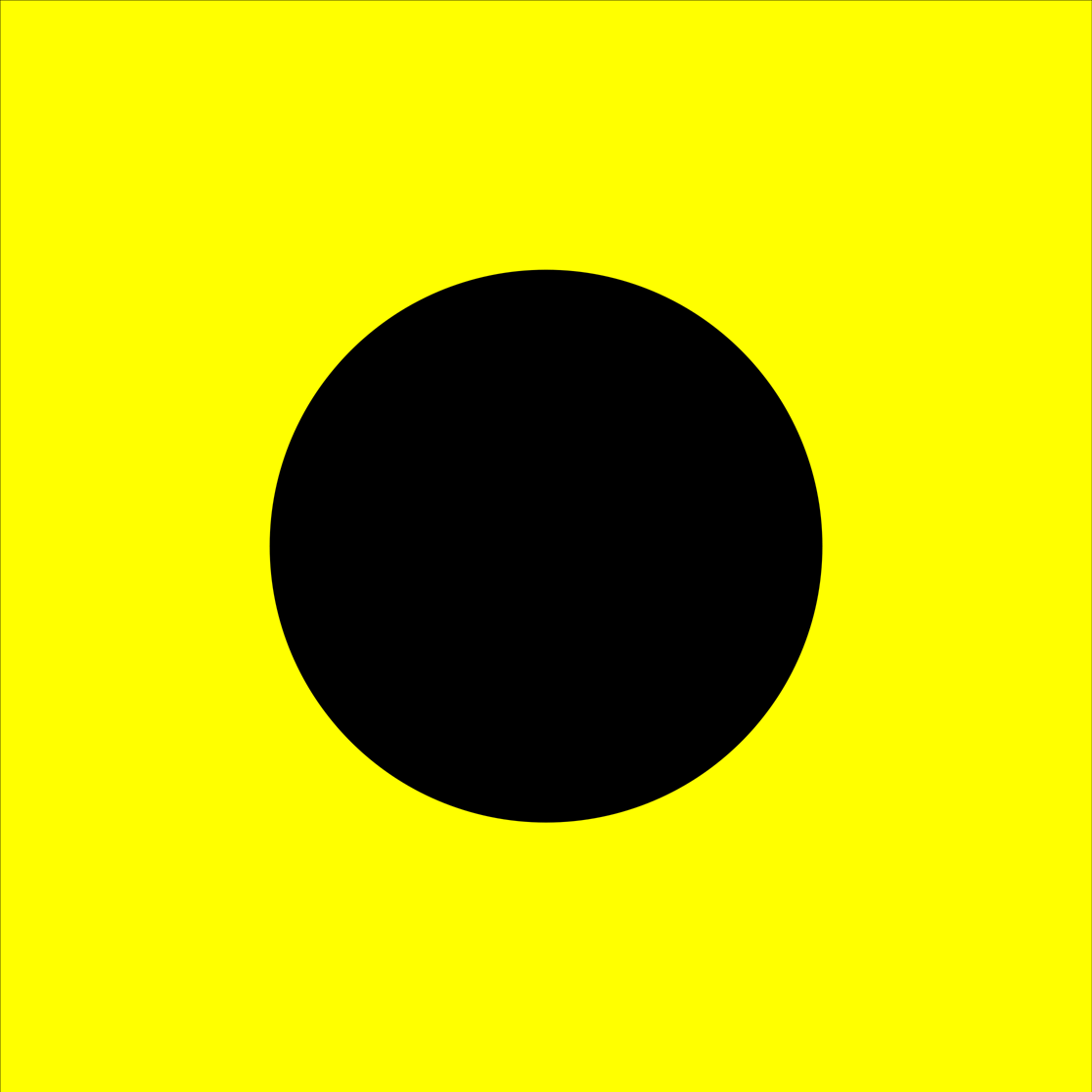To use this tool:
step 1: click button until you have enough entries to fill in everyone's details.
step 2: Enter the Race Name. This will be used o make a filename when you print the results, or post the results to yimelo.com.au.
step 3: Enter the duty team - OOD, crew 1 & crew 2.
step 4: Get the entries ready for easy viewing using using the button
step 5: Test the hooter if you wish & if you have hooked up a speaker/horn.
step 6: button
(or if you have selected zero minutes to "just start") & start the race.
This will begin the start sequence, including raising & lowering the class & preparatory flags at the correct time. At race start, it record the start time. If you need to restart the race, press the button to re-enable/re set the start.
Start time is recorded and shown.
step 7: as the competitors finish, click or touch the button to record an elapsed time.
step 8: stop the timer and finish the race using the .
step 9: OPTIONAL - Save the results to your local "files" using the button.
Step 10: Submit the results. The race results can be submitted (this does not clear the competitor information) by clicking the button.
Once Complted, to re-set the form without keping any details use the button.
Posting to yimelo.com.au will send the results to the handicapper for processing (approved users only).
Step 11: Display the corrected time rankings using the . DNF's and 0 times are not counted, competitors are rankd by corrected time based on their yardstick and displayed in a new window.
If you need these results for later print them or make a note of them. The locally downloaded CSV can also be used if you ar working off a portable device.
Step 12: Re-set the race (if muliple races). The race can be re-set, without clearing the competitor information by clicking the .
You will be asked if you wish to retain the timing information, most often, answer "o.k." to re-set the times in preparation for another race.
Start type:
Time to start:--:--:--
Elapsed time:--:--:--